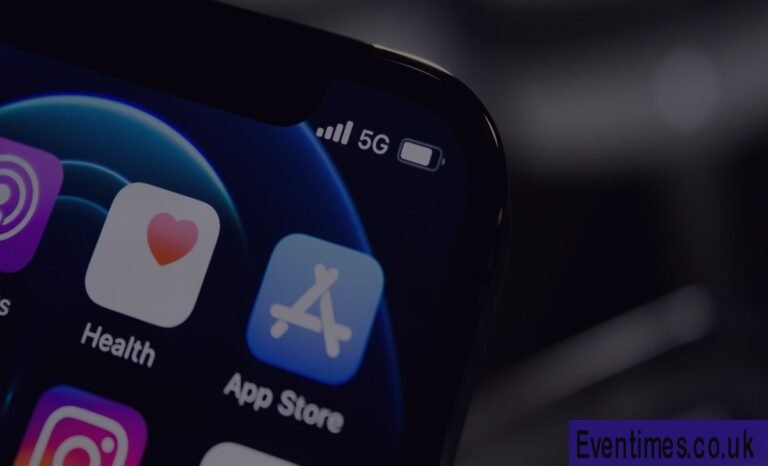Contents
Introduction
Have you ever created an amazing tweak for your iPhone, only for it to crash? It can be really frustrating. You’ve spent hours coding, and now you have to figure out what went wrong. Finding and fixing these little problems, or “bugs,” is a huge part of making great software. This process is called debugging. If you’re building with Theos on iOS, knowing how to debug is a skill you absolutely need. This guide will walk you through how to debug Theos tweak iOS projects from start to finish. We will cover everything you need to know, making the process simple and clear. You will learn about the best tools and methods to find and fix bugs, so your tweaks run perfectly.
This guide is designed to be easy for everyone to understand, even if you are just starting out. We will break down complex topics into simple steps. Think of this as your friendly manual for making your iOS tweaks stable and reliable. We will explore different ways to see what’s happening inside your code. For instance, you will learn how to print messages to a log file to track your tweak’s behavior. You will also discover how to use powerful tools like a debugger to pause your code and inspect it line by line. By the end of this article, you will have the confidence to tackle any bug that comes your way and successfully debug Theos tweak iOS applications.
What is Tweak Debugging?
Debugging is like being a detective for your code. When your tweak doesn’t work as expected, it’s your job to find the clues and solve the mystery. For anyone working on iOS tweaks with Theos, this process is essential. It involves finding the root cause of crashes, unexpected behavior, or other errors. Without proper debugging, you might spend hours guessing what’s wrong. But with the right techniques, you can pinpoint issues quickly and efficiently. Learning how to debug Theos tweak iOS projects is a fundamental skill that separates good developers from great ones. It ensures your tweaks are not only functional but also stable for users.
There are many reasons why a tweak might need debugging. Sometimes, it’s a simple typo in your code. Other times, it could be a more complex issue, like a memory leak or a conflict with another tweak. The goal of debugging is to understand exactly what your code is doing and why it’s failing. This involves using special tools and methods to look inside the running process. For example, you can use a debugger to step through your code one line at a time, checking the values of variables as you go. You can also add log messages to see the flow of your program. Mastering these methods will make you a more effective and confident developer, ready to debug Theos tweak iOS projects of any complexity.
Setting Up Your Debugging Environment
Before you can start finding bugs, you need to set up your workspace. This is a crucial first step to effectively debug Theos tweak iOS projects. A proper setup will save you a lot of time and frustration later. The first thing you’ll need is to make sure you have the right tools installed on both your computer and your iOS device. On your computer, you’ll need Theos, a development toolchain like Xcode Command Line Tools, and a way to connect to your device, such as OpenSSH. On your jailbroken iOS device, you will need to install some essential packages from Cydia or another package manager. These packages include tools that allow your computer to communicate with your device for debugging purposes.
One of the most important tools you’ll install is a debug server, which runs on your iOS device. This server listens for connections from your computer and allows a debugger, like LLDB, to attach to a running process. You also need to configure your Theos project to build in “debug mode.” This is done by adding a simple line to your project’s Makefile. Building in debug mode tells the compiler to include extra information in your tweak’s binary file. This information is what the debugger uses to understand your code, like function names and line numbers. Without it, debugging would be much harder. Taking the time to get this environment set up correctly is the foundation for being able to debug Theos tweak iOS tweaks smoothly.
Using NSLog for Simple Debugging
One of the easiest and most popular ways to start debugging is by using NSLog. This function lets you print messages from your tweak to the system log on your iOS device. It’s a straightforward technique that helps you understand what your code is doing as it runs. You can use NSLog to see if a certain part of your code is being executed, check the value of a variable, or confirm the flow of your program. For anyone new to learning how to debug Theos tweak iOS projects, this is the perfect starting point. It doesn’t require any complex tools, just a single line of code.
To use NSLog, you simply add it to your tweak’s source code at the points you want to inspect. For example, you could write NSLog(@"My tweak's function was called!");. When your tweak runs, this message will be saved to the device’s log. You can then view this log on your device using a console app or by connecting to your device from your computer via SSH and using the log stream command. This method is incredibly useful for tracking down issues without pausing your application. While it’s not as powerful as a full-featured debugger, NSLog provides a quick and simple way to get valuable insights, making it an essential tool in your toolkit to debug Theos tweak iOS applications.
How to Set Up LLDB for Advanced Debugging
When NSLog isn’t enough, it’s time to bring in the heavy machinery: LLDB. LLDB is a powerful debugger that comes with Apple’s developer tools. It lets you pause your tweak while it’s running, inspect variables, step through code line by line, and even change values on the fly. This level of control is invaluable for tracking down complex bugs. Learning to use LLDB is a major step forward in your ability to debug Theos tweak iOS projects. It gives you a microscope to look inside your running code and see exactly what is happening at any given moment.
To get started with LLDB, you first need to make sure your Theos project is compiled with debugging symbols. You can do this by adding DEBUG = 1 to your project’s Makefile. Next, you need to install a debug server on your iOS device, which is usually done via Cydia. Once your tweak is installed, you can connect to your device from your computer’s terminal using SSH. From there, you can launch the debug server and tell it which application process you want to attach to. Then, you start LLDB on your computer and connect it to the debug server on your device. It might sound complicated at first, but once you get the hang of it, you’ll have an incredibly powerful tool at your fingertips to debug Theos tweak iOS applications.
Attaching the Debugger to a Process
Once you have LLDB set up, the next step is to attach it to the process you want to debug. This could be an app like SpringBoard (the home screen), the Settings app, or any other application your tweak modifies. Attaching the debugger allows you to take control of that process and inspect your tweak’s behavior within it. This is a critical part of the workflow when you need to debug Theos tweak iOS projects. Without attaching to the right process, the debugger won’t know where to look for your code. The process involves a few commands, but it becomes routine with practice.
First, you need to find the Process ID (PID) of the application you want to debug. You can do this by running a command like ps -e on your device, which lists all running processes. Once you have the PID, you can tell the debug server to attach to it. On your computer, you’ll launch LLDB and connect it to the remote debug server running on your iOS device. After connecting, you use the attach command with the PID you found earlier. LLDB will then pause the application, and you’ll be ready to start debugging. You can set breakpoints, step through code, and examine the state of your program. This powerful capability makes it possible to solve even the most challenging bugs and is essential for anyone serious about learning to debug Theos tweak iOS tweaks.
Setting and Using Breakpoints
Breakpoints are one of the most useful features of any debugger, including LLDB. A breakpoint is a signal that tells the debugger to pause your program at a specific point. When the program hits a breakpoint, it stops, and you can take a look around. You can inspect the values of variables, see the call stack, and figure out what’s going on. Using breakpoints effectively is a core skill for anyone looking to debug Theos tweak iOS projects. They let you zero in on the exact location of a problem without having to sift through endless log messages.
Setting a breakpoint in LLDB is easy. Once you’re attached to a process, you can use the breakpoint set command. You can set a breakpoint at a specific function name, a file and line number, or even based on a condition. For example, you could set a breakpoint to trigger only when a certain variable has a specific value. Once a breakpoint is hit, you can use other LLDB commands to navigate your code. The continue command resumes the program until the next breakpoint. The next command steps over the current line of code, while the step command steps into a function call. Mastering these commands will give you precise control over your debugging session and make it much easier to debug Theos tweak iOS code.
Inspecting Variables and Memory
When your program is paused at a breakpoint, you have a golden opportunity to inspect its state. This means looking at the values of variables and examining the contents of memory. This is often where you find the clues that lead you to the source of a bug. For instance, a variable might have an unexpected nil value, or a string might contain the wrong text. Learning how to inspect these details is a vital part of the process to debug Theos tweak iOS projects. LLDB provides several commands to help you with this task, allowing you to get a complete picture of what your tweak is doing.
The most common command for inspecting variables is print or its shorthand, p. You can use it to print the value of any variable in the current scope. For example, p myVariable will show you what’s stored in myVariable. You can also examine the contents of memory directly using the memory read command. This is useful for looking at raw data structures or debugging memory-related issues like buffer overflows. Another helpful command is frame variable, which lists all the variables in the current function’s stack frame. By using these commands, you can systematically check the state of your program at different points, making it much easier to identify where things are going wrong when you debug Theos tweak iOS applications.
Understanding Crash Logs
Sometimes, your tweak will crash an application, and you won’t have a debugger attached. When this happens, iOS generates a crash log. These logs are incredibly valuable pieces of information. They contain a snapshot of the program’s state at the moment of the crash, including the thread that crashed and the sequence of function calls (the “backtrace”) that led to the error. Learning to read and understand these crash logs is a critical skill for any developer, especially when you need to debug Theos tweak iOS issues reported by users who don’t have a debugging setup.
Crash logs can look intimidating at first, but they are structured in a way that provides clear clues. At the top, you’ll find information about the process that crashed and the type of exception that occurred. The most important section is usually the backtrace for the crashed thread. This list of functions shows you the path your code took before it failed. Your tweak’s functions will be listed in this backtrace if they were involved in the crash. To make the log even more useful, you can use a tool called a “symbolicator” to replace memory addresses with human-readable function names and line numbers. This makes it much easier to pinpoint the exact line of code that caused the problem and is an essential step to debug Theos tweak iOS crashes effectively.
Debugging Common Tweak Issues
As you develop more tweaks, you’ll start to notice some common patterns of bugs. Understanding these common pitfalls can help you avoid them in the first place and debug them more quickly when they do occur. For developers working to debug Theos tweak iOS projects, recognizing these issues is a major time-saver. One of the most frequent problems is incorrect hooking. This happens when your tweak tries to modify a method that doesn’t exist or uses the wrong method signature. This often leads to immediate crashes when the hooked method is called.
Another common issue is memory management problems. This can include “dangling pointers,” where you try to use an object that has already been deallocated, or memory leaks, where you forget to release objects, causing the app to consume more and more memory over time. These bugs can be tricky to find because they might not cause a crash right away. Using LLDB to inspect object reference counts and memory analysis tools can help track them down. Finally, conflicts with other tweaks are a frequent source of trouble. Your tweak might work perfectly on its own but cause problems when another tweak that modifies the same methods is also installed. Debugging these conflicts often requires isolating the problem by disabling other tweaks one by one. Knowing how to debug Theos tweak iOS conflicts is a sign of an experienced developer.
Final Tips for Effective Debugging
Becoming a great debugger takes practice, but there are some final tips that can make the process much smoother. First and foremost, try to reproduce the bug consistently. If you can make the bug happen every time by following a specific set of steps, it becomes much easier to track down. This is the first thing you should do when you encounter a problem. Secondly, don’t be afraid to take a break. Staring at the same code for hours can lead to tunnel vision. Stepping away for a little while can often give you a fresh perspective that helps you spot the issue. These strategies are important for anyone trying to debug Theos tweak iOS projects.
Another great tip is to simplify the problem. Try to create the smallest possible piece of code that still demonstrates the bug. This is known as creating a “minimal reproducible example.” By removing all the unrelated parts of your code, you can focus your attention on the area that is actually causing the problem. Finally, talk to other developers. The jailbreak community is full of knowledgeable people who are often willing to help. Explaining your problem to someone else can sometimes help you figure out the solution on your own. And if not, they might have an insight that you missed. These simple habits can greatly improve your ability to debug Theos tweak iOS tweaks.
Build Your Best Tweaks
We have covered a lot of ground, from the basics of NSLog to the advanced power of LLDB. You’ve learned how to set up your environment, attach to a process, set breakpoints, and inspect variables. You also now understand how to read crash logs and what common issues to look out for. Debugging is a skill that grows with experience. Don’t be discouraged if it feels challenging at first. Every bug you fix makes you a better developer. By applying the techniques in this guide, you are well-equipped to tackle any issue that comes your way.
The journey to becoming an expert at how to debug Theos tweak iOS projects is a continuous one. Keep experimenting with these tools and techniques. The more you use them, the more natural they will become. Remember that every successful tweak is built on a foundation of solid, bug-free code. The time you invest in learning how to debug properly will pay off immensely, leading to more stable, reliable, and popular tweaks. Now, go ahead and apply what you’ve learned. Build amazing things for the iOS community, and have confidence that you have the skills to solve any problem you encounter.
Frequently Asked Questions (FAQs)
What is Theos?
Theos is a popular open-source development suite used for creating tweaks and applications for jailbroken iOS devices. It provides a flexible build system based on Makefiles and a set of tools that simplify the process of compiling and packaging code for iOS. It’s the go-to choice for many developers in the jailbreak community.
Do I need a jailbroken device to debug tweaks?
Yes, to debug a Theos tweak on a physical device, the device must be jailbroken. This is because debugging requires the ability to run a debug server, attach to system processes, and modify application behavior, which is not possible on a non-jailbroken (stock) iOS device due to its security restrictions.
What is LLDB?
LLDB is the default debugger in Xcode and is part of the larger LLVM project. It is a powerful command-line debugger that allows you to interact with a running program. You can use it to pause execution, inspect variables, step through code, and much more. It’s an essential tool for advanced debugging on Apple platforms.
Can I debug a tweak without a computer?
While most advanced debugging is done by connecting a computer to the iOS device, some basic debugging is possible directly on the device. You can install a mobile terminal and a console log viewer from Cydia to see NSLog output. However, for using powerful tools like LLDB, a connection to a computer is necessary.
What is a debug server?
A debug server is a small program that runs on your iOS device and acts as a bridge between the debugger (like LLDB) on your computer and the process you want to debug on your device. It listens for commands from the debugger and executes them on the target process, enabling remote debugging.
How do I make my tweak less likely to crash?
To make your tweak more stable, always check for nil values before using objects, manage memory carefully, and be mindful of the methods you are hooking. It’s also a good practice to test your tweak on different iOS versions and with other popular tweaks to check for conflicts. Following these best practices will help you avoid common causes of crashes.