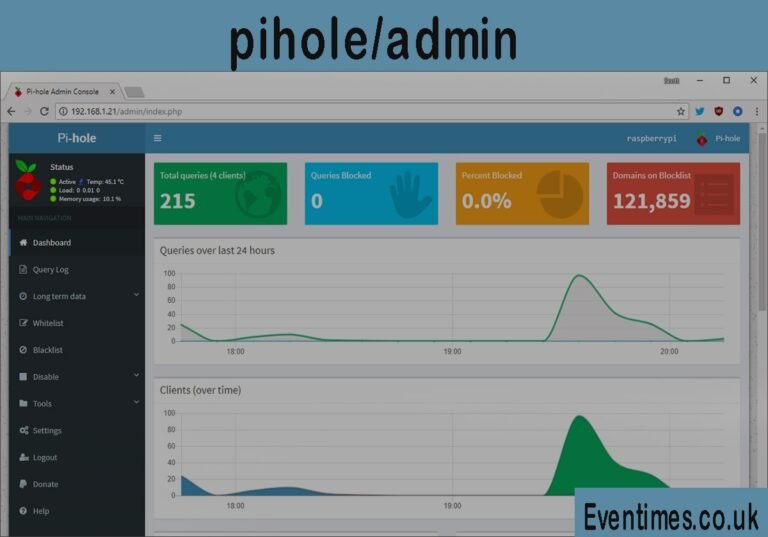Contents
Introduction
Have you ever been frustrated by ads popping up everywhere while you browse the internet? It can be annoying and even slow down your connection. What if you could block them across your entire home network, not just on one computer? That’s where Pi-hole comes in. It’s a special tool that acts as a DNS sinkhole, which is a fancy way of saying it stops your devices from connecting to ad servers. The heart of controlling this system is the pihole/admin dashboard. This powerful web interface is where you manage everything, see what’s being blocked, and customize your ad-blocking experience. Understanding how to use it is the key to unlocking Pi-hole’s full potential and creating a cleaner, faster internet for your whole family.
This guide will walk you through everything you need to know about the pihole/admin panel. We will explore every corner of the dashboard, from the main statistics page to the more advanced settings. You will learn how to check which ads are blocked, add your own custom blocklists, and make sure your favorite websites still work correctly. Think of this as your friendly instruction manual for taking charge of your home network’s traffic. By the time you finish reading, you’ll be able to navigate the pihole/admin interface like an expert. You will have the confidence to tailor Pi-hole to your specific needs, ensuring a smooth and ad-free online experience.
What is Pi-hole and Why Use It?
Pi-hole is a free, open-source software that blocks advertisements and internet trackers at the network level. Imagine it as a digital gatekeeper for your home internet. When any device in your home like your phone, laptop, or smart TV—tries to access a website, it first asks for directions. Pi-hole checks the destination address. If that address is a known ad server, Pi-hole simply refuses to provide the directions. As a result, the ad never loads on your device. This process happens silently in the background for every device connected to your network, providing a seamless ad-blocking shield without needing to install software on each individual gadget. It is a powerful way to clean up your internet browsing experience from a single, central point.
The main benefit of using Pi-hole is a much cleaner and faster internet. Without ads, web pages load more quickly, and you use less data. This is especially noticeable on mobile devices. Another big advantage is privacy. Many ads have trackers embedded in them that follow you across the internet, collecting data about your browsing habits. Pi-hole blocks these trackers, protecting your personal information from being harvested by advertising companies. It also provides a safer browsing environment for your family by blocking malicious websites that can distribute malware. All of this is managed through the user-friendly pihole/admin web page, which gives you complete control over your network’s ad-blocking policies.
First Look: Navigating the pihole/admin Dashboard
When you first log into your Pi-hole, you’ll land on the main pihole/admin dashboard. This page gives you a quick, at-a-glance summary of your network’s activity. You’ll see big, colorful boxes showing important numbers, like the total number of DNS queries, how many of those were blocked, and the percentage of traffic that was ads. These statistics are a great way to see just how hard Pi-hole is working to protect your network. I remember the first time I set mine up; I was shocked to see that over 30% of my internet traffic was just ads and trackers. It was a real eye-opener! The dashboard makes this information easy to understand, even if you are not a tech expert.
Below the main statistics, you’ll find several graphs that provide more detail. One graph shows the number of queries over the last 24 hours, so you can see when your network is busiest. Another chart breaks down the types of queries, and a third lists your top-performing clients and the domains that are most frequently blocked or allowed. These visuals help you understand the patterns of your internet usage. For example, you might notice a specific device making a lot of strange requests, which could indicate a problem. The pihole/admin dashboard is designed to be intuitive, giving you a powerful overview without overwhelming you with too much information at once.
Understanding the Query Log
The Query Log is one of the most useful sections of the pihole/admin interface. It shows you a real-time list of every single DNS request made on your network. Each entry in the log tells you the time of the request, the device that made it, the domain it was trying to reach, and whether Pi-hole blocked it or allowed it. This detailed view is incredibly powerful for troubleshooting and understanding what’s happening behind the scenes. For instance, if a website isn’t loading correctly, you can check the Query Log to see if Pi-hole is blocking a necessary domain. You can then quickly whitelist that domain to fix the issue.
I often use the Query Log to hunt down hidden trackers. Sometimes, even on websites that look clean, you’ll see requests going out to dozens of different tracking domains in the background. The log exposes all of this. For each entry, you have the option to add a domain to your blocklist (blacklist) or your allowlist (whitelist) with a single click. This makes it very easy to fine-tune your blocking. You can also filter the log to show only blocked queries or queries from a specific device. This level of detail in the pihole/admin query log gives you granular control and a clear window into your network’s traffic.
Blacklist vs. Whitelist: Taking Control
Inside the pihole/admin panel, you will find two very important tools: the Blacklist and the Whitelist. The Blacklist is where you add specific domains you want to block. Pi-hole comes with default blocklists (called adlists), but you might find an annoying ad-serving domain that isn’t on them. By adding it to your personal blacklist, you ensure that no device on your network can access it. You can add domains one by one, or you can use wildcards. A wildcard lets you block an entire domain and all its subdomains. For example, adding *.doubleclick.net as a wildcard would block ad.doubleclick.net, stats.doubleclick.net, and any other variation, which is a very efficient way to block aggressive advertisers.
On the other hand, the Whitelist is for domains that you want to make sure are never blocked. Sometimes, a blocklist might accidentally include a domain that is needed for a website or service to work properly. For example, a streaming service might use a specific domain to verify your subscription, and if it’s blocked, you can’t watch anything. I once had an issue where my smart thermostat couldn’t connect to its servers because a domain was on one of my adlists. By adding that domain to the whitelist, I immediately solved the problem. The pihole/admin interface makes managing these lists simple, giving you the power to create a perfect balance between blocking ads and ensuring functionality.
Managing Adlists for Better Blocking
Pi-hole’s strength comes from its “adlists,” which are community-curated lists of domains known to serve ads, trackers, or malicious content. In the pihole/admin settings, you can manage these lists. By default, Pi-hole includes one or two trusted lists to get you started. However, you can add many more to increase your blocking power. There are tons of publicly available adlists that specialize in different things. Some focus on specific types of ads, like those on streaming sites, while others focus on blocking malware or phishing domains. Adding a few reputable lists can significantly improve how many ads get caught.
When you add a new adlist, you simply paste its URL into the settings page. After adding your lists, you need to tell Pi-hole to update its gravity database. You can do this by clicking a button in the web interface or by running a command. This process downloads all the domains from your chosen lists and combines them into one master blocklist. It’s a good idea not to go too crazy with adlists. Adding too many can slow down the update process and increase the chance of blocking something important by mistake. I recommend starting with a few well-known lists and slowly adding more if you feel you need to. The pihole/admin panel makes it easy to add or remove these lists as you see fit.
Group Management: Custom Rules for Different Devices
One of the more advanced features in the pihole/admin dashboard is Group Management. This feature allows you to create different sets of blocking rules for different devices on your network. This is incredibly useful in a household with diverse needs. For example, you might want to apply very strict blocking rules to your children’s tablets, blocking social media and other distracting websites. At the same time, you might want a more relaxed set of rules for the adults in the house. Group Management lets you do exactly that. You can create a “Kids” group with extra blocklists and a “Parents” group with fewer restrictions.
To use this feature, you first create a group. Then, you assign specific devices (clients) on your network to that group. Finally, you can associate different adlists, blacklists, and whitelists with each group. For my own home network, I have a “Work” group for my office computer that has fewer restrictions, allowing me to access analytics tools I need for my job. My family’s devices are in a “Default” group with standard ad-blocking. This level of customization is what makes Pi-hole such a flexible tool. The pihole/admin group management section provides a clear interface for setting up these custom policies, putting you in complete control of your network’s rules.
Local DNS Records: Simplifying Your Home Network
Another powerful tool available in the pihole/admin interface is the Local DNS Records section. This feature lets you create your own custom DNS entries for your private network. In simple terms, you can assign an easy-to-remember name (like nas.home) to a device’s IP address (like 192.168.1.100). This is much more convenient than trying to remember a string of numbers for every device you want to connect to, such as a network-attached storage (NAS) drive, a printer, or another computer. It essentially gives you your own private domain names that only work within your home network.
I use this feature all the time. I have a home server that I use for file storage and media, and I’ve assigned it the name server.lan. Now, instead of typing its IP address into my browser, I can just type server.lan to access it. This also comes in handy for services that I host myself. You can also create CNAME records, which are like aliases. For example, you could make plex.lan point to server.lan:32400. This feature within the pihole/admin settings simplifies network management and makes accessing your local devices much more user-friendly. It is a small touch that adds a great deal of convenience for anyone running multiple devices at home.
Long-Term Data and Analytics
While the main dashboard in the pihole/admin panel shows you data from the last 24 hours, you might want to look at trends over a longer period. This is where the Long-Term Data section comes in. This part of the interface provides graphs and charts that show your network’s query history over weeks, months, or even years. You can see how your total queries have changed over time, which domains are most frequently blocked, and which devices on your network are the “chattiest.” This historical perspective can reveal interesting patterns and help you understand your network’s behavior on a deeper level.
To use this feature, you’ll need to enable it in the settings, as it’s turned off by default to save space on your device. Once enabled, Pi-hole will start storing this data in a separate database. You can then access the query log and graphics view to explore this information. For example, you might notice a huge spike in queries on a particular day and use the log to investigate what caused it. This can help you identify a misbehaving app or a device that is constantly trying to connect to a blocked server. The pihole/admin long-term data feature is an excellent tool for anyone who loves data and wants to gain deeper insights into their network’s activity.
Tools for Diagnosis and Troubleshooting
Even with a great tool like Pi-hole, sometimes things go wrong. A website might not load, or a service might stop working. The pihole/admin interface includes a set of tools to help you diagnose and fix these problems. One of the most important is the network overview page. This page shows a table of all the devices that have used your Pi-hole for DNS, along with their IP addresses and recent activity. This can help you confirm that your devices are correctly configured to use Pi-hole. If a device isn’t on the list, you know there’s a configuration issue with that specific device.
The diagnostics tool is another key feature. When you run it, Pi-hole generates a detailed log file containing information about its configuration, running processes, and recent errors. You can choose to upload this log to the Pi-hole developers, who can use it to help you troubleshoot your issue. This is incredibly helpful if you’re stuck and can’t figure out what’s wrong. Personally, I’ve used the tail command on the Pi-hole log files directly from the web interface. This shows a live stream of logs, which is perfect for seeing what happens the exact moment you try to load a broken website. These diagnostic features inside the pihole/admin dashboard are essential for maintaining a healthy and smoothly running Pi-hole.
Keeping Your Pi-hole Updated
The world of online advertising and tracking is always changing. New ad domains pop up every day. To keep up, it’s important to keep both your Pi-hole software and your adlists updated. The footer of the pihole/admin page always shows you which version of Pi-hole you are running and will alert you if a new version is available. Keeping the core software updated ensures you have the latest features, bug fixes, and security patches. Updating is usually a simple process that you can do with a single command from your device’s terminal.
Just as important is updating your adlists. As mentioned earlier, this is done by updating “gravity.” You can trigger a gravity update from the settings page in the pihole/admin interface. This tells Pi-hole to re-download all your adlists, refresh its master blocklist, and get rid of any outdated domains. I have my Pi-hole set up to automatically update gravity once a week. This way, I know my blocking is always based on the latest information without me having to remember to do it manually. Regularly maintaining your Pi-hole is key to its long-term effectiveness, and the admin dashboard gives you all the tools you need to do it easily.
A Final Word on Mastering Pi-hole
The pihole/admin web interface is the command center for your ad-free network. It transforms a complex networking tool into something that is accessible and manageable for everyone. From monitoring real-time statistics on the main dashboard to fine-tuning your blocking with custom blacklists and whitelists, every feature is designed to give you control. Whether you are a beginner just starting out or an advanced user creating complex group policies, the interface provides the tools you need. By taking the time to explore each section, you can create a truly customized and optimized internet experience for your entire household.
What has been your experience with Pi-hole? Have you discovered a favorite feature or a useful adlist that you’d like to share? Let us know in the comments below! Your insights could help someone else on their journey to a cleaner, faster internet. The community is a huge part of what makes Pi-hole great, and sharing our knowledge helps us all.
Frequently Asked Questions (FAQ)
How do I access the pihole/admin page?
To access your Pi-hole admin dashboard, open a web browser on any device connected to your network and type http://pi.hole/admin or http://[Your-Pi-hole's-IP-Address]/admin into the address bar. You will then be prompted to enter your password to log in and manage your settings.
What is the default password for pihole/admin?
When you first install Pi-hole, it generates a random password for the pihole/admin web interface and displays it on the screen. If you missed it, you can reset the password by running the command pihole -a -p in the terminal of your Pi-hole device and entering a new password.
Why are some ads still getting through my Pi-hole?
Some ads, like those on YouTube or Twitch, are served from the same domains as the content itself, making them difficult to block at the DNS level. Additionally, some new ad domains may not be on your adlists yet. You can improve blocking by adding more curated adlists and regularly updating gravity through the pihole/admin dashboard.
What should I do if a website is broken after setting up Pi-hole?
If a website isn’t working correctly, it’s likely that Pi-hole is blocking a required domain. Use the Query Log in the pihole/admin interface to see which domains are being blocked when you try to load the page. You can then add the necessary domain to your whitelist to fix the issue.
Can Pi-hole block ads on my mobile devices?
Yes, Pi-hole can block ads on any device connected to your Wi-Fi network, including phones and tablets. For it to work when you’re away from home, you would need to set up a VPN connection back to your home network, which is a more advanced configuration.
Is using Pi-hole legal and safe?
Yes, using Pi-hole is completely legal and safe. It simply acts as a local DNS server that filters out requests to known ad-serving domains. It doesn’t modify any content or break any laws. In fact, by blocking malicious sites and trackers, it can make your internet browsing safer.