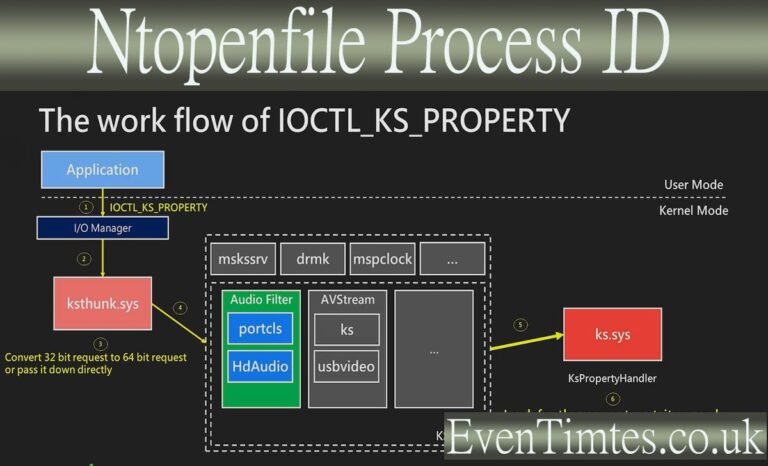Contents
Introduction
If you searched ntopenfile process id, you want to know which process did an NtOpenFile call. NtOpenFile is a low-level file-open operation in Windows. Finding the process id helps with troubleshooting, forensics, and performance checks. This article explains how to find that process id. It also shows tools and steps for Windows admins and security pros. I use plain words and short sentences. You do not need deep kernel knowledge to follow. You will learn how to use ProcMon, ETW traces, Process Explorer, auditing, and other methods. I also add tips to avoid false leads. By the end you will have a clear plan to answer ntopenfile process id questions on real systems.
What NtOpenFile means in Windows, in plain words
NtOpenFile is a native Windows function. It is called inside the operating system to open files. Many Windows API calls end up calling NtOpenFile. For example, CreateFile in user mode maps to NtOpenFile in kernel mode. The native call runs with system context. It shows up in low-level traces and in kernel stacks. When you see an NtOpenFile event, it means a thread asked the kernel to open a file. To answer ntopenfile process id, you want to pair that event with the process or thread that made the request. That pairing is what the tools show when you capture file I/O activity on Windows. Knowing the caller helps you fix permissions, malware, or app bugs.
Why you might need the ntopenfile process id
There are many reasons to trace NtOpenFile calls and identify the caller process id. You may see errors in an app that can be traced to a file open failure. You may suspect malware that opens sensitive files. You may want to understand why a file is locked. In all these cases, finding the ntopenfile process id tells you who touched the file. That helps you decide next steps. For security, it supports incident response. For ops, it helps fix permissions and performance. For developers, it helps find code paths that call file APIs too often. In short, mapping an NtOpenFile to a process id gives context and a practical fix path.
Tools you can use to find ntopenfile process id
Several tools can show NtOpenFile calls and the process id. The most common is Sysinternals Process Monitor (ProcMon). It logs kernel events like NtOpenFile and shows process name and PID. Windows Event Tracing (ETW) via WPR/WPA can capture file I/O at scale. Process Explorer and Handle.exe can show which process holds an open handle. Windows auditing can log object access. Each tool gives slightly different detail. ProcMon is easiest for ad-hoc tracing. ETW is best for large-scale or server tracing. Use the tool that fits your needs when you look for ntopenfile process id. I explain each tool in the next sections.
Step-by-step: use Process Monitor to find ntopenfile process id
Install Process Monitor from Sysinternals. Run it with admin rights. Start a capture before the event you want to see. Use the filter dialog. Add a filter on Operation contains “NtOpenFile”. Also set a filter on Path or Result if you know the file name. Click Apply and then reproduce the problem. ProcMon will show lines with Operation “NtOpenFile”. Look at the Process Name and the PID column. That pair gives you the ntopenfile process id. For deeper detail, enable “Show Process Tree” or view the stack for the event. The stack can link user-mode code to the NtOpenFile call. Save the .PML capture for later review or for sharing with a teammate.
How to interpret ProcMon results and stacks
When ProcMon shows an NtOpenFile event, it reports several fields. You will see Process Name, PID, Path, Result, and sometimes Stack. The Result shows success or an error, like ACCESS DENIED. The Stack view shows the call chain that led to the kernel call. Symbols make the stack easier to read. If you need the ntopenfile process id only, focus on Process Name and PID. If you must know why the process called NtOpenFile, read the stack. The stack helps trace back to a specific DLL or function in user mode. That can point to app code, runtime libraries, or malware. Always cross-check Process ID with Process Explorer to ensure the PID has not cycled.
Use ETW tracing (WPR/WPA) for broader capture
For servers or high-volume cases, ETW is more scalable. Use Windows Performance Recorder (WPR) to capture kernel file I/O events. Start a kernel trace with file I/O providers enabled. Let it run while reproducing the issue. Open the trace in Windows Performance Analyzer (WPA). In WPA, filter on file I/O events and look for NtOpenFile or file open operations. The trace includes process IDs and thread IDs. ETW traces are efficient and can run with less overhead than ProcMon. Use ETW when you need long captures or to correlate file I/O with CPU, context switches, and disk activity while you hunt the ntopenfile process id across many systems.
Process Explorer and Handle.exe for handle-level view
If you want to see who holds a handle to a file right now, Process Explorer helps. Open Process Explorer as admin. Use the Find Handle or DLL feature and search for the file name. The results show which process and handle point to the file. Handle.exe from Sysinternals does the same in the command line. These tools rarely show raw NtOpenFile calls. They show active handles. They help answer related questions like “who has my file open?” Use these after you find an NtOpenFile event. They help confirm the ntopenfile process id by showing open handles right now and the owning process.
Windows auditing and security logs for object access trails
Windows supports auditing of object access. Turn on Audit Policy for “Object Access” and enable auditing for the folder or file. When properly configured, Security Event Log will record attempts to open the file. Events include user, process, and often process id. This method is useful for long-term monitoring or for environments that need logs retained for compliance. It can catch NtOpenFile calls that happen on schedule or across many servers. Auditing adds overhead and noise, so tune it carefully. When done right, auditing provides records that help you find the ntopenfile process id without live tracing.
Use Sysmon to log file activity in security context
Sysmon, part of Microsoft Sysinternals, can log many system events. With the right configuration, Sysmon logs file create and other file activity. It records the process, process id, and command line. Sysmon does not call out “NtOpenFile” by name, but it logs file activity at a high level. Combine Sysmon with process monitoring. The result gives a historical log you can search to find which PID opened a file at a given time. Sysmon is useful for security monitoring, incident response, and answering “who opened this file” questions when you examine the ntopenfile process id from logs.
When kernel-mode tracing is needed for ntopenfile process id
Sometimes you must use kernel debugging or driver-level tracing. Tools like Windbg in live kernel debugging, or custom ETW providers, can give the deepest detail. Kernel debugging shows thread context and exact parameters passed to NtOpenFile. This is advanced and often needs test systems. Use it when ProcMon or ETW do not show enough context or when you suspect rootkits. Kernel-mode traces expose the true caller and can confirm or refute suspicious activity. Only experienced engineers or incident responders should use kernel debugging to hunt a ntopenfile process id, because it can impact system stability if done incorrectly.
Forensic scenarios: hunting malware that calls NtOpenFile
Malware often uses native calls like NtOpenFile to read or modify files. To find the malicious process, start with ProcMon on an isolated host. Filter for NtOpenFile and suspicious paths, like user profiles or tokens. Capture stacks to see if an unexpected DLL appears. Use Process Explorer to inspect suspect PIDs and check digital signatures. Use Sysmon logs to check history across reboots. In complex cases, create a memory image and perform offline analysis. For forensic work, combine behavioral traces with file and registry artifacts. Tracking the ntopenfile process id is the first step to find the process that touched protected files.
Performance troubleshooting: find heavy NtOpenFile users
NtOpenFile calls can be cheap or costly depending on usage. A process that repeatedly opens files can cause high I/O and latency. ProcMon with time stamps helps you spot frequent NtOpenFile events. ETW traces give you a timeline and stack frequency. If you find a PID making many NtOpenFile calls, profile the app for file access patterns. Consider caching, batching, or reusing handles to reduce calls. Rewriting code to keep handles open or to use memory caching can cut I/O. In performance tuning, identifying the ntopenfile process id with tools is the necessary first step to reduce noisy file access and improve responsiveness.
Filtering tips to find the right NtOpenFile event fast
Long traces can be noisy. Use filters to focus on the NtOpenFile events that matter. In ProcMon, filter by Operation contains “NtOpenFile”. Add a filter on Path contains a filename or folder. Add a filter on Result contains “ACCESS” to find denied attempts. Limit capture to a process name if you suspect an app. Save filter settings to a filter file to reuse them. For ETW, configure provider keywords and stack capture options to limit data size. Filtering well speeds analysis and simplifies linking the event to the correct ntopenfile process id.
Common pitfalls and false positives when chasing processes
Finding the ntopenfile process id is usually straightforward but has traps. PIDs can recycle. A PID may point to a new process after a reboot. A library or service may perform the file open on behalf of another app. Kernel mode components can obscure the real user-mode caller. Some antivirus programs pre-open files for scanning, which looks suspicious but is benign. Also, ProcMon can slow systems if not used carefully. To avoid mistakes, correlate timestamps, process creation events, and command-line strings. Confirm findings with Process Explorer or event logs before taking action.
Automating search for ntopenfile process id with scripts
You can script traces and searches for NtOpenFile events. Use ProcMon’s command-line capture mode with a saved filter to collect events. Export to CSV and parse fields for Operation, Process, and PID using PowerShell. For ETW, use logman or PowerShell modules to start kernel traces and then analyze the .etl file with Trace Event APIs. Automating helps in regression checks and repeated tests. It also lets you add alerts to your monitoring stack when specific files are accessed. Scripts speed up finding the ntopenfile process id across many test runs or systems.
Security and privacy when tracing NtOpenFile calls
Tracing file opens touches sensitive data. Logs may contain file paths, usernames, and command lines. Treat captures as sensitive artifacts. Protect them with access controls and encrypt storage. Limit tracing to authorized personnel. Avoid capturing on production systems without approvals. When sharing captures for help, redact user-specific and path details if required. Follow your organization’s retention and privacy policies. Good governance reduces risk while you hunt the ntopenfile process id and keeps traces from leaking private or regulated information.
Best practices: a checklist to find ntopenfile process id reliably
Use a small checklist to find the ntopenfile process id reliably. Step one: pick the right tool (ProcMon for quick, ETW for scale). Step two: run with admin rights and least-privilege credentials. Step three: set precise filters and capture only the needed window. Step four: correlate events with process creation and command line. Step five: validate with Process Explorer or Handle.exe. Step six: store captures securely and document findings. Step seven: remediate and rerun traces to confirm the fix. This routine reduces mistakes and speeds troubleshooting on real systems.
Personal example: how I found a stubborn file lock
I once had a file locked by an unknown process during backups. I ran ProcMon as admin and filtered for NtOpenFile on the backup folder. I caught a pattern of ACCESS DENIED events from PID 4724. I opened Process Explorer and found a signed scanner process. The scanner held a transient handle for virus scanning. After whitelisting the backup path, backups ran clean. That quick ProcMon capture showed the ntopenfile process id and saved hours of blind guessing. Hands-on tracing gave the exact process and a safe fix.
FAQs — common questions and short answers
Q: Can ProcMon always show the correct ntopenfile process id? Yes, ProcMon reports the process and PID that made the NtOpenFile call while tracing. It uses kernel event hooks to capture the operation. However, PIDs can recycle, and kernel components may act on behalf of others. Correlate ProcMon output with process creation events and timestamps. Also confirm with Process Explorer or ETW traces to ensure the PID maps to the process you expect when you attempt to claim the ntopenfile process id in a live troubleshooting scenario.
Q: Can I find ntopenfile process id from Windows Event Logs? You can, but only if Object Access auditing or Sysmon is configured. Event logs will show an access event with a process and user. They may not call out NtOpenFile by name, but they do record the file open operation. Auditing and Sysmon are better for historical searches. Use ETW or ProcMon for live captures. For forensic work, combine logs and traces to pin down the ntopenfile process id at a past time.
Q: Does NtOpenFile mean a file was read or written? NtOpenFile merely opens a handle. The open call can be for read, write, or both. You must inspect the access flags and subsequent I/O events to see read or write actions. ProcMon shows Result and sometimes Desired Access which hints at read or write. ETW traces and stack analysis give stronger proof. Finding the ntopenfile process id is the first step; next check follow-up I/O calls to infer the actual file use pattern.
Q: Can an antivirus cause false positives when I search ntopenfile process id? Yes. AV products often pre-open files for scanning, which looks like normal processes performing many NtOpenFile calls. Before treating an event as malicious, check the process signature and vendor. Use Process Explorer to validate the AV process and check its command line. In many environments, AV scanning is the benign reason behind frequent NtOpenFile events and can explain a noisy ntopenfile process id without security concern.
Q: Are there privacy risks when I log NtOpenFile events? Yes. Logs include full file paths, user names, and process command lines. Treat captured traces as confidential. Limit who can read them. Use secure storage and follow data retention policies. Redact or pseudonymize fields when sharing with third parties. When you hunt the ntopenfile process id, remember the trace itself can expose sensitive info if mishandled. Good handling keeps your team compliant and secure.
Q: What if ProcMon slows the server? ProcMon can add overhead if filters are not set. To avoid impact, use narrow filters and short capture windows. Use ETW traces for long or heavy loads. If tracing in production is unavoidable, notify stakeholders and consider tracing on a replica or during a maintenance window. For small tests, ProcMon is fine. For scale tracing aimed at finding ntopenfile process id across heavy loads, prefer ETW and careful sampling.
Conclusion
To find the ntopenfile process id, pick the right tool and plan. Use ProcMon for quick live checks and ETW for long or high-load traces. Combine Process Explorer and Handle.exe to confirm live handles. Enable auditing and Sysmon for historical records. Protect traces as sensitive data. Correlate timestamps and process lifecycle to avoid PID reuse traps. If you need help, share filtered captures with a trusted teammate. Use the checklist above and the step-by-step ProcMon instructions to start. If you want, I can draft a short ProcMon filter and a PowerShell script to automate capture and extraction of the ntopenfile process id for your environment. Which would you like?