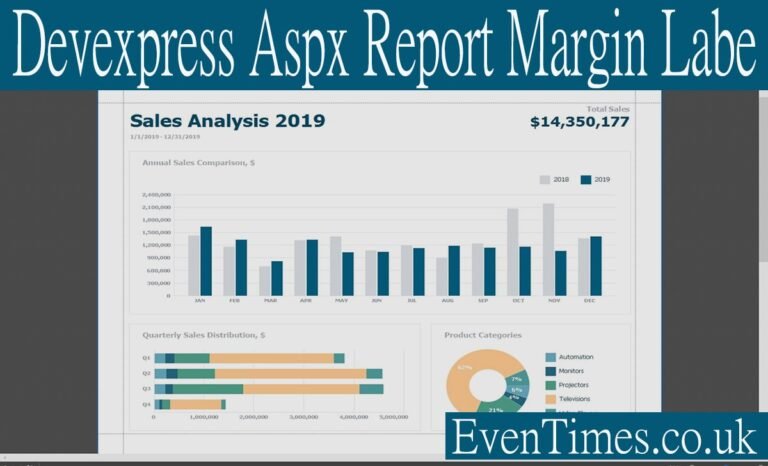Contents
Introduction
If you’ve wrestled with a label that won’t sit right on a DevExpress report, you’re not alone. Many developers face tricky spacing and layout problems when working with DevExpress report controls. In this article I explain clear steps you can test right away. I’ll use simple words and short sentences. You’ll learn why margins shift, where labels hide, and how to fix each case. I’ll also share real tips from projects I’ve done. This article focuses on the common problem of label margins in DevExpress reports. The goal is practical help you can use now, no guesswork. Read on and you’ll fix that label and make your report print perfectly.
What the problem looks like in plain terms
When a label moves or overlaps in a report, it usually links to margins, padding, or sizing. You might put an ASPxLabel or XRLabel on the report. Then the printed result shows different spacing. The label might clip text. It might shift across pages. These issues show up in the designer and on real printouts. Fixing them needs a few checks. Look at margins, the control’s padding, and the report’s printable area. Small mismatches often cause bigger layout problems. When you understand the root cause, the fix is simple. This article walks you step-by-step so the label behaves every time.
Why report margins matter for labels
Margins define the safe area where controls can appear. If the margin is too small, labels may touch the page edge. If margins differ between printer settings and designer, the label moves. Margins also affect text wrapping. Labels with long text need room on both sides. The DevExpress report engine respects margins strictly during rendering. That means a label placed near the edge in the designer may shift when the engine calculates layout. Setting consistent margin values in the report and page setup avoids surprises. Always match the report’s PageSettings and the printing device margins. That step prevents many label layout headaches.
Differences between label controls: ASPxLabel vs XRLabel
DevExpress offers web controls and report controls. The ASPxLabel is mostly for web UI. The XRLabel is a reporting control inside the report designer. They behave differently. An ASPxLabel uses CSS and browser rendering. An XRLabel uses the report engine. If you drag an ASPxLabel into a report-like area, layout results may surprise you. Use the correct control type for the context. If you work inside a report, prefer XRLabel or the report’s label control. This ensures margins and padding follow reporting rules. Confusing the two controls is a common source of layout issues.
Check page size and printable area first
Always confirm the report PageSettings. The page size should match the desired paper. Check width, height, and orientation. Printers sometimes reduce the printable area. That forces the report engine to reflow content. If your label sits near the edge, it will move or wrap. To avoid this, leave a safe margin inside the page size. A typical safe margin is 0.5 inch on each side. Use PageSettings.Margins and PageSettings.PaperKind to align designer and printer settings. Doing this early saves time and prevents trial-and-error adjustments later.
Use precise control sizing and anchoring
Labels keep their place when you size them intentionally. Set explicit Width and Height values for XRLabel. Avoid relying on autosize if you need strict margin control. Use Anchor or alignment properties to keep the label in place when the page resizes. For multi-line text, set Multiline = true and control the WordWrap setting. These simple steps reduce surprises when a report renders. Also, test with a typical data length. A short sample won’t show wrapping issues. Use real sample data to validate label sizing and margins.
Padding and borders — the invisible space
Padding sits inside the label. Borders sit on the outer edge. Both change how the label takes space. If padding is set in pixels, it may shift the text area. If border thickness is large, it reduces the inner space for text. That can cause extra lines and increase label height. Inspect PaddingLeft, PaddingRight, PaddingTop, and PaddingBottom. Keep padding reasonable for the font size. If you use a border, test the final printed line height. Small changes in padding produce visible layout shifts. This is one of the most common reasons labels seem to move.
Font metrics and label measurement
Fonts affect label size more than many developers expect. A font family or size change can push text onto the next line. That changes the label’s height. Always use consistent fonts across your report to preserve layout. Use fixed-size fonts or test on the target printer. When the report renders, the report engine measures text using font metrics. If your label uses bold or italic, that also changes width. To keep margins stable, lock the font family and size for key labels. This reduces layout drift between environments.
Anchoring with bands and containers
Reports use bands like Detail, Header, and Footer. Place labels inside the appropriate band. If a label is anchored to the wrong band, it can move unexpectedly. Use containers like XRPanel to group labels. A panel keeps a group’s internal spacing intact. That means margins inside the panel remain stable. Panels also let you set borders, background, and padding once. Then all child labels inherit consistent spacing. Grouping with panels or containers simplifies margin control for complex report layouts.
Use CanGrow and CanShrink wisely
XRLabel and other report controls have CanGrow and CanShrink properties. CanGrow lets a label expand vertically when needed. CanShrink reduces height for short text. These features help dynamic data. But they also change margins and layout flow if used carelessly. If a label expands, it may push other controls. If shrinking, it might leave big gaps. Plan layout so flexible labels won’t collide. If a label should never change size, set both CanGrow and CanShrink to false. For flexible content, give the label enough vertical room and test with longest data values.
Dealing with multi-column and repeated items
Reports can render items in multiple columns or as repeated labels. In those modes, the engine calculates column widths and gaps. If your label width plus margins exceeds the column width, text wraps or overflows. For multi-column layout, compute column width carefully. Include label width, padding, and the column gap in your math. For repeated items, ensure consistent spacing between rows. Use the report’s ColumnSpacing and the control’s margins to maintain visual rhythm. This approach keeps labels tidy across columns and prevents overlap.
Practical debugging checklist I use on every report
When a label misbehaves, follow a short checklist. 1) Match PageSettings to the printer. 2) Check control type (ASPx vs XR). 3) Verify Width, Height, and Anchor. 4) Inspect Padding and Border settings. 5) Lock or test fonts with real data. 6) Confirm CanGrow/CanShrink. 7) Group related controls in XRPanel. 8) Test print and PDF export. Doing these eight steps quickly narrows the issue. I use this checklist in every report I build or fix. It saves hours and reduces guesswork.
Tips for printing and PDF export differences
Printing and PDF export can behave differently. The PDF engine may calculate printable area differently than a physical printer. Test both outputs. Save a sample PDF and examine margins there. If a label shifts only in print, check the printer driver and paper size. If it shifts only in PDF, check the export settings and export engine version. Keep a named set of PageSettings for both targets. Use those profiles to standardize output. This removes variability and keeps label placement predictable.
Real example: fixing a header label that clipped on print
On one project, a header label clipped when printed. In the designer it looked fine. We followed the checklist. The issue was 12px left padding combined with a narrow printable area on the target printer. Removing excessive padding and increasing left page margin fixed it. We also locked the font to a standard family. After the change, the header printed correctly on all devices. The lesson: small padding plus printer margin mismatch caused the problem. It’s a small fix, but it made a big difference in output quality.
Code snippets and settings to check quickly
When you work in code, set margins clearly. For example:
report.PageSettings.Margins = new Margins(50, 50, 50, 50);
xrLabel.Padding = new PaddingInfo(5, 5, 2, 2);
xrLabel.CanGrow = false;
xrLabel.TextAlignment = TextAlignment.MiddleLeft;
These lines set a half-inch margin. They also ensure the label has modest padding and does not grow. Use similar code in your report initialization. Doing this reduces surprises caused by default values. Always check that the units you use match the report’s unit system.
Accessibility and print-friendly design
Good margins make reports easier to read. They also help accessibility. Keep line length moderate and use clear fonts. Ensure labels have enough space to avoid crowding. This helps users who read on-screen or on paper. It also reduces read errors when users scan the report quickly. A margin that respects print and display contexts improves usability and professional appearance. Think of margins as breathing room for content. That mindset leads to cleaner, more usable reports.
Advanced: scripting label layout at runtime
Sometimes labels need runtime adjustments. For dynamic scenarios, use the BeforePrint event. There you can measure content and adjust padding or size. For example, if a field value is long, you can reduce font or increase label height dynamically. Use caution. Runtime changes affect subsequent band layouts. Test extensively with longest and shortest data values. Scripting offers flexibility, but it also adds complexity. Use it when static settings cannot handle variable data cleanly.
LSI keywords and related concepts to know
When fixing label margins, these related terms help: DevExpress report designer, XRLabel padding, report PageSettings, printable area, CanGrow property, XRPanel container, PDF export margins, printer driver settings, label word wrap, and report band layout. Understanding these words improves your troubleshooting. If you search documentation, use these terms to find targeted guidance. They reflect the key levers that change how a label renders in a report. Learning them speeds up diagnosis and repair.
6 Frequently Asked Questions (FAQs)
Q1: Why does my label shift when I export to PDF but not in the designer?
The PDF engine uses printable margins and different measurement rounding than the designer. Check PageSettings and ExportOptions. Match the report page size with the PDF export settings. Test with real data. Adjust padding and Locked size to reduce movement.
Q2: Can I use ASPxLabel inside an XtraReport?
No. ASPxLabel is for web UI. Use XRLabel or report-specific label controls inside an XtraReport. Mixing control types can create inconsistent layout behavior. Stick with report controls to keep margins predictable.
Q3: How do I stop a label from wrapping unexpectedly?
Set the label Width wide enough for the longest text. Lock the font and disable CanGrow if you need fixed size. Alternatively, reduce font size for long values at runtime in BeforePrint.
Q4: My label overlaps another control when it grows. How to prevent that?
Group controls in an XRPanel or increase band height. Use stacking layout and set CanGrow thoughtfully. Panels keep related items together and prevent overlap.
Q5: Printer margins keep changing my layout. Any tips?
Use conservative page margins in the report and leave extra safe space near edges. Verify printer default margins and match them in PageSettings. Consider testing with several printers if possible.
Q6: Are there any quick code checks I should do?
Yes. Explicitly set report.PageSettings.Margins. Set label.Padding in code. Control CanGrow and CanShrink settings. Use consistent fonts. These checks save time and improve consistency.
Conclusion
Fixing label margin issues in DevExpress reports is mostly a matter of careful checks. Match page settings, use the correct control type, control padding and borders, and test with real data. Group controls inside panels and use CanGrow/CanShrink with intent. When needed, adjust layout at runtime. These steps turn a trial-and-error task into a predictable workflow. If you follow the checklist in this article, you will reduce surprises and deliver clean, print-ready reports. If you want, paste a short snippet of your report setup and I’ll help find the exact line that needs a tweak. Let’s get that label perfect.