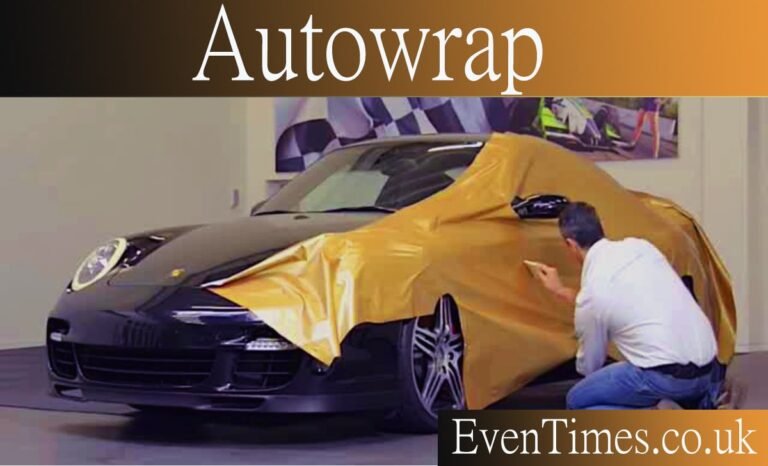Contents
Introduction
Autowrap is a simple idea with big impact. It decides when text should move to the next line. Good autowrap makes content neat on any screen. Bad autowrap makes words cut off or create odd gaps. In this article I explain autowrap in plain words. I use short sentences and clear steps. You will learn how autowrap works in browsers, apps, and reports. I share real tips from projects I worked on. You will see common problems and fast fixes. The goal is people-first advice you can use today. Read on and you will know how to control autowrap so text looks good and reads easily on every device.
What is autowrap?
Autowrap is the rule a system uses to break lines automatically. It watches words and spaces. When a word reaches the edge, autowrap moves it to the next line. Different systems use different rules. Some wrap only at spaces. Some break long words mid-word. Some do “soft” breaks for hyphenation. Designers call this text wrapping or line wrapping. Developers see it in CSS, layout engines, and report tools. Autowrap helps content fit variable widths. It makes long sentences readable on phones and tablets. The key is knowing the rules your platform uses so you can predict how autowrap will behave and keep text tidy for readers.
Why autowrap matters in UI and print
Autowrap affects how people read and understand content. When text wraps cleanly, it is easier to scan. When it breaks badly, readers stumble and lose focus. Autowrap also affects layout balance. A single wrapped line can push content down. That may create gaps or overlapping items. In printed reports, autowrap decides where lines fall on a page. In web design, it changes how buttons or cards stretch. Accessibility depends on readable line lengths, and autowrap helps keep lines comfortable. When you control autowrap, you control rhythm, legibility, and visual flow. That makes interfaces feel polished and professional on many devices and paper sizes.
How autowrap works inside rendering engines
Rendering engines turn text into pixels. They measure each word using font metrics. When the measured width plus the current line width exceeds the available space, autowrap triggers. The engine then moves the word to the next line. Some engines offer hyphenation or soft wrap points. Others allow breaking long words anywhere, which can harm readability. When fonts change or letter spacing shifts, autowrap results change too. That means the same text can wrap differently across platforms. Understanding that measurement step is vital. It explains why text that looked fine in a designer can shift in the real world when autowrap runs during rendering.
Autowrap in CSS and web design
On the web, autowrap is mostly controlled by CSS. Properties like white-space, word-wrap, and overflow-wrap guide the behavior. Setting white-space: normal lets text wrap at spaces. Setting overflow-wrap: break-word allows long words to break. Designers also use hyphens to enable hyphenation for smoother breaks. Responsive design needs autowrap to adapt to narrow screens. That means you combine width constraints and font sizing with wrap rules. Use line-height, letter-spacing, and max-width to tune how autowrap looks. Testing on real devices shows you whether the web autowrap settings produce readable lines or awkward breaks that need tweaking.
Autowrap in desktop apps and reports
Desktop apps and reporting tools have their own wrapping rules. Some report designers use container sizes and label properties to control autowrap. Others let text boxes auto-expand vertically when lines wrap. In printed reports, autowrap affects pagination and flow between sections. Reports that export to PDF or print must handle autowrap precisely; a single extra wrapped line can push content to the next page. Desktop frameworks often expose settings like CanGrow or autosize to control wrap behavior. Knowing how your tool measures text lets you guard against bad layout shifts when autowrap runs during export or print jobs.
Common problems caused by autowrap
Autowrap can surprise you. Text that wraps differently across browsers is one common issue. Long strings without spaces—like URLs or codes—can overflow or break mid-word. In reports, autowrap may push headers and footers out of place. In UIs, wrapping may change the height of cards and break vertical rhythm. Another problem is inconsistent fonts between environments, which change measurement and wrapping. Over-aggressive hyphenation can make reading choppy. Finally, autosizing combined with wrapping can cause overlapping controls if not managed. Spotting these patterns helps you apply precise fixes and keep autowrap from spoiling an otherwise clean layout.
Design tips to control autowrap
Start by setting sensible limits. Use max-width values to keep line length comfortable. Choose fonts that render consistently across platforms. When you have long tokens like URLs, add zero-width spaces or use word-break rules to allow safe breaks. Limit hyphenation to body text, not titles. For interactive UI elements, keep labels short to avoid wrap inside buttons. When building reports, give key fields fixed widths or reserve extra space for variable text. Group related text inside panels so wrapped lines don’t push other components around. These small design choices let autowrap do its job without causing layout harm.
Autowrap and accessibility
Readable lines help everyone, including people with vision or cognitive challenges. Autowrap interacts with font size, line height, and contrast to affect comprehension. For accessible text, keep line lengths moderate—wide lines tire the eye. Let autowrap wrap naturally for different font sizes so users who enlarge text still get neat lines. Avoid force-breaking words in ways that confuse pronunciation or meaning. Ensure screen readers still read content in a sensible order even when autowrap changes visual layout. These practices make interfaces more inclusive while keeping autowrap behavior predictable.
Performance considerations when using autowrap
Autowrap itself is not heavy, but measuring and laying out many wrapped elements can cost time in complex pages. Large lists with dynamic wrapping or many resizing events can cause layout thrashing if not optimized. Avoid frequent forced reflows by batching style changes and using CSS transforms for animations. In report generation, calculating wrap for many pages can impact export time. Use caching where your platform allows it. Also prefer simpler wrap rules for large datasets to reduce measurement overhead. These steps keep autowrap from becoming a performance bottleneck while still delivering readable text.
Testing autowrap across devices and outputs
Testing is the only way to be confident autowrap behaves as you expect. Test on small phones, large desktops, and tablet widths. Export reports to PDF and print a sample page. Compare the results and note any line shifts. Use real data, not short placeholder text. Tools like browser dev tools can simulate device widths, but physical printing reveals printer margin quirks that simulators miss. Automated visual tests can catch regressions in wrapping too. Keep a checklist: fonts, margins, hyphenation, overflow behavior, and container sizes. That routine helps you find and fix autowrap surprises early.
When not to rely on autowrap
Autowrap is helpful, but sometimes you must prevent it. For brand names, code snippets, or tight UI elements, forced wrapping can harm clarity. In such cases, use truncation with ellipses, tooltips, or allow horizontal scroll for code blocks. For fixed-layout print assets like certificates, set precise line breaks and avoid dynamic autowrap. Also avoid autowrap inside buttons or icon labels if the design depends on single-line balance. Knowing when to turn autowrap off is as important as knowing how to tune it. Choosing the right behavior preserves meaning and maintains polished visuals.
Tools and libraries that help autowrap
Many frameworks and libraries give you fine-grained control over autowrap. CSS provides native tools on the web. UI libraries often include utilities for truncation, hyphenation, and responsive typography. Rich text editors and PDF libraries expose hyphenation dictionaries and wrap settings. For reports, designer tools let you lock width, enable CanGrow, or script wrap behavior at runtime. JavaScript libraries can insert soft break points for long tokens. Choosing the right tool depends on the target: web, mobile, desktop, or print. Match the tool’s features to your needs so autowrap behaves predictably in your context.
Real example: fixing a long-code wrap problem
I once worked on a report with long product codes in a narrow column. The autowrap behavior broke codes across lines, making them unreadable. I added soft break points where codes used hyphens and set word-break rules in the report engine. I also widened the column slightly and allowed the label to CanGrow. After testing, exported PDFs showed clean codes on single lines or clean hyphenated breaks. That small set of changes fixed readability and helped support staff scan codes quickly. This shows how small autowrap tweaks can have real impact in production.
Common LSI keywords and related terms
Learning the right vocabulary helps you search and learn faster. Useful LSI terms include word wrap, text wrapping, line break, hyphenation, overflow-wrap, word-break, soft wrap, hard wrap, responsive typography, line-height, and text measurement. For reports and UI, add terms like CanGrow, auto-size, truncation, ellipsis, and printable area. These words point to the controls and settings you will tweak when autowrap misbehaves. They also help you find specific documentation and examples for the platform you use, whether web, mobile, or desktop reporting tools.
FAQs — common autowrap questions answered
Q1: Why does my text wrap differently between browsers and print?
Different rendering engines measure fonts and spaces slightly differently. Browsers, PDF engines, and printer drivers use different metrics. Fonts may substitute on some systems. Also page margins and DPI affect when autowrap triggers. To reduce differences, embed or load consistent fonts, set clear CSS or report margins, and test across the actual targets you care about. If you export to PDF, check the export engine’s hyphenation and wrap settings and compare with the physical printer.
Q2: How can I prevent URLs from breaking awkwardly with autowrap?
URLs are long tokens with no natural spaces. You can insert soft break opportunities like zero-width spaces after slashes or dots. Another option is to wrap long URLs inside scrollable containers or use truncation with a link to the full URL. In print or reports, format the URL on two lines with clear visual separators or use a QR code. These strategies help autowrap handle URLs without creating unreadable fragments.
Q3: What is the difference between overflow-wrap and word-break for autowrap control?overflow-wrap is designed to let long words wrap when necessary, keeping normal word breaks at spaces. word-break is more aggressive and can break words anywhere if needed. Use overflow-wrap: break-word for safe breaking of long tokens and use word-break only if you need stronger control. Test both because their behavior can vary with language and fonts.
Q4: Can I hyphenate words automatically to improve autowrap?
Yes, hyphenation helps create smoother breaks in justified or narrow text. Many platforms support language-aware hyphenation. On the web, you can use hyphens: auto with a proper language attribute. In print or PDF exports, enable the hyphenation option in the report or export settings. Hyphenation improves line balance but overuse can reduce readability, so apply it mainly to long body text instead of titles.
Q5: How does font choice affect autowrap?
Fonts differ in character width and metrics. A font with wider letters will wrap sooner than a narrow font. Also font rendering differs by OS and browser, which changes where autowrap fires. To control this, choose web-safe or embedded fonts and test in each environment. For reports, embed fonts in the PDF so the export looks like your design. Consistent fonts reduce surprises from autowrap across platforms.
Q6: Is there a way to automate autowrap visual tests?
Yes. Visual regression tools can capture screenshots at different widths and compare them over time. Automated UI tests can verify text does not overflow or overlap. For reports, generate PDFs with sample data and compare key pages in tests. These checks catch unexpected autowrap changes when code or content changes. Combine automated tests with occasional manual checks on real devices and printers to cover edge cases.
Conclusion
Autowrap is a small rule with large effects on readability and layout. When you learn how rendering engines measure text, you can make autowrap behave predictably. Use clear CSS or report settings, choose consistent fonts, and test with real content on the real targets you support. Add soft break points for long tokens, use hyphenation wisely, and turn autowrap off where it harms clarity. With these steps you will tame autowrap so it helps readers, not hinders them. If you want, share a snippet of your layout or a screenshot and I’ll point out the exact autowrap settings to change for a clean fix.