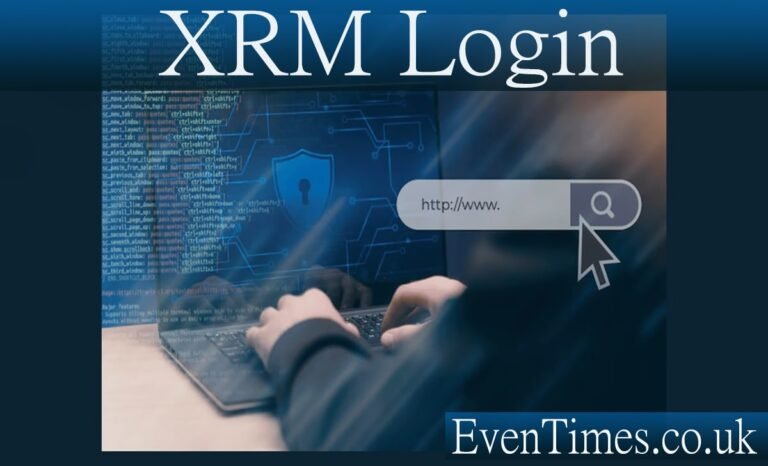Contents
Introduction
Logging into your CRM or Dataverse tool can feel tricky at first. This guide explains XRM login in plain words. I keep sentences short and simple. You will learn what XRM login means. You will learn common login paths and basic troubleshooting steps. I also explain options for developers and admins. This article uses clear examples from real tools. It is friendly to beginners and useful for experienced people. Read through and you will understand the steps to get signed in. You can also use this guide when you teach colleagues how to sign into a Dynamics or Dataverse environment. The goal is practical, people-first help for XRM login.
What “XRM login” means — simple definition
When people say xrm login, they usually mean signing into Microsoft Dataverse or Dynamics 365. XRM is a flexible platform that hosts apps and data. A login proves who you are to the system. The system then grants access based on your role and permissions. Login can use username and password, single sign-on, or modern OAuth methods. For many teams, login also includes multi-factor authentication. A clear XRM login flow keeps data safe and helps users start work quickly. If your org uses custom portals or tools, the login screen may look different, but the goal is the same: validate identity and provide the right access.
Core XRM login paths you will meet
There are a few common ways to do an xrm login. The web sign-in goes through the Dynamics or Power Platform URL. Desktop apps like XrmToolBox use a login control or OAuth. Custom apps use the XRM Tooling library for programmatic login. Server-to-server connections use application identities and certificates. For interactive users, modern OAuth and Azure AD provide token-based login and support MFA. Each path fits different needs. Web login is common for daily users. Tooling and automation need programmatic or service accounts. Knowing which path you need makes setup faster and more secure.
How the web XRM login works (end user flow)
A typical xrm login on the web asks for your work account. You visit your organization’s CRM URL. The site redirects to Microsoft sign-in if needed. You enter your email and password or use single sign-on. If MFA is enabled, you confirm with a second factor. The system then issues tokens for your session. These tokens let the browser call the Dataverse APIs. If the session expires, you sign in again or refresh tokens. The web flow is common and the most visible to users. It keeps login centralized and supports corporate policies like conditional access. For official guidance on client APIs, Microsoft documents the Xrm object and patterns.
XRM login for admin tools and developers
Developers and admins often use special tools that need an xrm login. Tools like XrmToolBox use connection wizards. They may open a sign-in dialog and ask you to pick an environment. Developers can also use XRM Tooling libraries in code. For automation, a connection string or OAuth client can log in without user interaction. Always follow your org’s security rules when creating service accounts or client apps. XRM login for tools and code often needs extra steps like tenant consent and redirect URIs. Using well-documented tooling helps avoid common auth errors and improves security.
Programmatic XRM login methods explained
When you need programmatic xrm login, use connection strings or OAuth flows. Connection strings contain the environment URL and auth type. For userless access, create an Azure AD application and use certificates or client secrets. Microsoft’s XRM tooling supports connection strings and OAuth patterns for Dataverse. This lets services and background jobs access data securely. Always limit the app’s permissions to the minimum required. Keep secrets in secure stores like Azure Key Vault. Programmatic login is powerful but requires careful security and monitoring to avoid leaked credentials or excessive privileges.
Handling MFA and Conditional Access during XRM login
Many organizations require MFA for xrm login. MFA adds a second step like a phone prompt or code. Conditional access can also block logins from risky locations. These safeguards increase security but add complexity. For tools that don’t support interactive MFA, use app registrations with certificate-based auth or managed identities. If you face repeated blocks, talk to your IT admin. They can create secure exceptions or register trusted devices. Plan for MFA in your login design so users and tools can authenticate reliably without lowering safety.
Common XRM login errors and quick fixes
People often see XRM login errors like expired passwords, blocked sign-ins, or tenant mismatch. If login fails, first check your username and password. Try signing in at the main Microsoft sign-in page for validation. Clear browser cache or use a private window to rule out cookie issues. If using a tool, check the connection method and update the tooling to the latest version. For service accounts, verify client secrets or certificates are still valid. Many communities discuss typical failures and fixes. If problems persist, open a support ticket with your admin or vendor for deeper diagnostics.
XRM login for XrmToolBox and third-party tools
XrmToolBox and similar apps help admins work faster, but they need a proper xrm login. Most modern versions support OAuth and MFA-friendly flows. Connection wizards let you choose an auth method. If you use MFA, select an OAuth/MFA option or register an app with right permissions. For older environments, legacy auth types may still appear but are deprecated. Always use the latest XrmToolBox release and follow connection guides for MFA-enabled tenants. If connection fails, check plugin compatibility and the chosen auth method. Guides and vendor docs provide step-by-step connection help.
Securing XRM login: best practices for admins
Secure your xrm login strategy with these basics. Enforce strong passwords and MFA for all users. Use Azure AD conditional access to control where and how users sign in. Implement least-privilege access and audit admin roles. Use app registrations with certificate-based auth for services. Rotate secrets and log sign-ins centrally for detection. For automation, put credentials in secret stores and grant only needed scopes. Training users on phishing and safe device use reduces account compromise. Security needs both good tech and mindful users. Invest in both to keep XRM login safe and reliable.
Session management and token lifetimes for XRM login
After a successful xrm login, the system issues tokens with lifetimes. Shorter lifetimes reduce risk from stolen sessions. Refresh tokens and silent reauth flows allow long sessions without entering passwords often. Admins can set session duration and token policies in Azure AD and the platform. For sensitive tasks, require re-authentication. Review token policies with your security team to balance convenience and safety. Good session management helps prevent unauthorized access while keeping users productive during their workday.
Troubleshooting XRM login from a user perspective
If you cannot complete an xrm login, try a few user checks. Confirm your account is active and not locked. Test signing into office.com to isolate the problem. Use an incognito window to avoid cached state problems. Confirm the correct org URL and environment. If using a mobile app, update it and check device time settings. If prompted for MFA, ensure your authenticator app is configured. If all else fails, capture screenshot and error text and contact your IT support. Clear, concise info speeds help and reduces downtime.
Troubleshooting XRM login for developers and admins
When developer tools fail to log in, collect error codes and logs. Check the auth flow used: OAuth, client credentials, or connection string. Verify redirect URIs and tenant consent for app registrations. Look at certificate validity and thumbprints when using certificates. Check library versions like Microsoft.Xrm.Tooling.Connector and update to recommended releases. For server-to-server tasks, validate that the service principal has correct roles and scopes. Use platform diagnostic logs and Azure AD sign-in logs to find root causes. These details help pinpoint and fix stubborn login issues quickly.
Integrating single sign-on (SSO) with XRM login
Single sign-on streamlines xrm login for users. With SSO, users sign in once and access multiple apps. Azure AD is a common SSO provider for Dataverse and Dynamics. Configure enterprise apps and user assignment rules. A well-planned SSO setup reduces password fatigue and improves security when combined with MFA and conditional access. Test SSO with a pilot group before broad rollout. Watch for identity provider outages and create a fallback plan. SSO can simplify access while preserving control when done carefully.
Programmatic reauthentication and refresh strategies
For long-running tools that use xrm login, implement refresh strategies. Don’t store long-term passwords in plain text. Use refresh tokens or certificate-based auth for unattended processes. For daemon apps, use client credentials or managed identities with limited scopes. For apps that interact with users, use token refresh flows to avoid repeated full logins. Handle token expiry and graceful reauthentication while preserving user context. These techniques keep automation robust and secure without manual intervention.
Migrating login flows during an upgrade or cloud move
When your org upgrades or moves to cloud, adapt the xrm login flows. Legacy auth patterns may be deprecated. Move to OAuth and modern app registrations. Update tooling and connection strings to the supported formats. Communicate changes to users and provide clear migration steps. Test all tools and integrations in a staging environment before production cutover. Keep a rollback plan if authentication problems occur. Migration planning reduces surprises and keeps teams productive through the transition.
Real example: fixing an XRM login issue at a mid-size org
A mid-size firm had users blocked by MFA after changing conditional access. They reported failed xrm login attempts in the morning. The admin checked Azure AD sign-in logs and saw a new policy applied to a user group. The fix required updating device compliance checks and adding a trusted location. They also updated XrmToolBox plugins for admin users. After rolling out a communication and quick instructions, the login success rate returned to normal. This shows how policies and device posture can affect XRM login and why logs are vital for quick fixes.
Useful tools and resources for XRM login help
Use official docs and community tools when you troubleshoot xrm login. Microsoft Learn pages explain client APIs and login flows. XrmToolBox docs and connection guides help with tool-specific sign-in steps. Community forums and vendor blogs publish practical fixes for common errors. Keep a list of links for your team’s typical tasks like connection strings, OAuth guides, and troubleshooting checklists. If you administer many orgs, script common checks and automate log collection. These resources speed support and reduce repeated manual effort.
FAQs — short answers to common XRM login questions
Q1: Why won’t my XRM login accept my password?
Check that your account is not locked or expired. Try signing into Microsoft first. If that works, clear browser cache and retry. If the problem continues, your admin may need to reset your password or check conditional access settings.
Q2: Can I use XrmToolBox if my org requires MFA?
Yes. Modern XrmToolBox supports OAuth and MFA-aware login flows. Use the OAuth/MFA option in the connection wizard or register an app for non-interactive needs. Follow the tool’s current connection guidance.
Q3: What is the safest way to do programmatic XRM login?
Use Azure AD app registrations with certificate-based auth or managed identities. Store secrets in secure vaults and grant least-privilege scopes. Avoid embedding passwords in code or config files.
Q4: How do I fix persistent token expiry during XRM login?
Review refresh token policies and session lifetimes in Azure AD. Implement proper refresh flows in your app. For background jobs, consider client credentials or certificates that don’t rely on short-lived refresh tokens.
Q5: Is single sign-on recommended for XRM login?
Yes—SSO simplifies access and reduces password reuse. Pair SSO with MFA and conditional access to keep access secure. Test and rollout with a pilot to iron out issues.
Q6: Where can I find official XRM login documentation?
Start with Microsoft docs for Dataverse, Xrm.Utility, and XRM Tooling. They explain client APIs, login controls, and connection string options. Vendor tools like XrmToolBox also publish connection guides and tips.
Conclusion
XRM login is a foundation for working with Dataverse and Dynamics. Understand the login path you need: web, tool, or programmatic. Secure accounts with MFA, least-privilege roles, and managed identities. For admins, monitor sign-ins and maintain clear guidance for users. For developers, use documented SDKs and secure storage for credentials. If you have a specific xrm login problem, share the error text and connection type. I can help diagnose and suggest exact steps. Good login design makes users more productive and keeps your data safer. If you want, paste your error or describe your connection, and I’ll help debug it step by step.