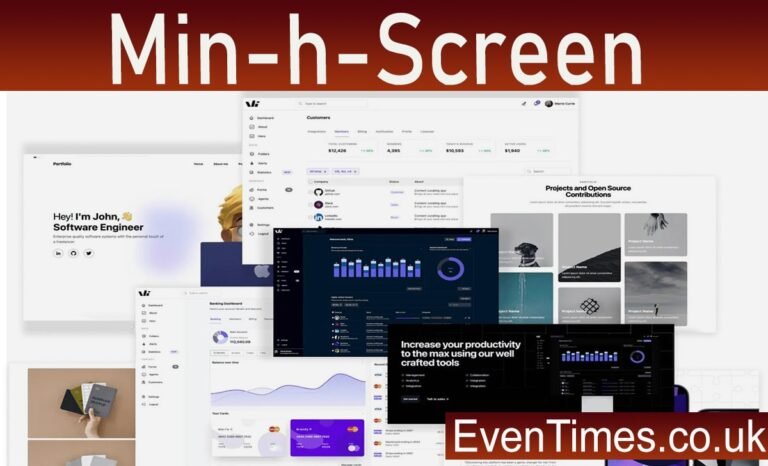Contents
Introduction
Creating visually appealing and functional web layouts is a crucial aspect of modern web design. One common challenge developers face is achieving full-height layouts that adapt seamlessly across different screen sizes. Enter Tailwind CSS, a utility-first CSS framework that simplifies this process. Among its many utilities, the `min-h-screen` class stands out as a game-changer for ensuring your elements occupy the full height of the viewport.
Whether you’re building landing pages, dashboards, or any layout requiring vertical space management, understanding how to harness `min-h-screen` can elevate your designs significantly. Join us on this journey to explore what makes `min-h-screen` essential in Tailwind CSS and how it can transform your approach to creating engaging user experiences!
Understanding the concept of min-h-screen
The `min-h-screen` utility in Tailwind CSS is a powerful tool for achieving full height layouts. It sets the minimum height of an element to 100% of the viewport height, ensuring that your design stretches to fill the entire screen.
This property is particularly useful when you want sections of your site to occupy all available vertical space. Whether it’s a hero section or a complete page layout, `min-h-screen` guarantees that content remains visually appealing on various devices.
By using this utility class, developers can avoid awkward gaps at the bottom of sections. It enhances user experience by making sure important elements stay within view without unnecessary scrolling.
Utilizing `min-h-screen` allows for more flexible and responsive designs, helping maintain consistency across different screen sizes while simplifying layout management.
Benefits of using min-h-screen in Tailwind CSS
Using min-h-screen in Tailwind CSS allows developers to create visually appealing layouts that utilize the full height of the viewport. This ensures that your content is not cramped and provides ample space for elements.
One key benefit is improved user experience. When a layout stretches to at least the height of the screen, it prevents awkward gaps and enhances readability. Visitors can engage more comfortably with your content without unnecessary scrolling.
Another advantage lies in responsive design. The min-h-screen utility adapts seamlessly across various device sizes, making it easier to maintain consistency regardless of whether users are on desktops or mobile devices.
Additionally, applying min-h-screen helps streamline development processes. It reduces the need for complex CSS rules, allowing you to focus on other important aspects of your design while maintaining a clean codebase.
Step-by-step guide to implementing min-h-screen in your layout
To implement min-h-screen in your layout, start with a basic HTML structure. Open your HTML file and prepare the main container for content.
Next, ensure you have Tailwind CSS linked in your project. You can add it via CDN or through npm if you’re using a build tool.
Once that’s set up, apply the class “min-h-screen” to your main div. This will make sure that the element takes at least the full height of the viewport.
You can enhance this by adding more classes like “flex” to center items vertically and horizontally within that space.
Don’t forget to test on different screen sizes. Inspect how elements respond when resizing browser windows or on mobile devices.
Making minor adjustments might be needed based on design preferences but stick with min-h-screen as it’s foundational for full-height layouts.
Common mistakes and how to avoid them
When using min-h-screen, one common mistake is forgetting to set a background color or image. Without it, content may appear lost against the default white background.
Another frequent pitfall is neglecting padding and margins. This can lead to cramped designs where text feels squished against edges. Always give your elements some breathing room.
Overusing min-h-screen on multiple sections might create an unwanted scroll effect. It’s essential to apply this utility only where necessary for full-height sections, keeping user experience smooth.
Ignoring responsive design can be problematic. Ensure that your layout adapts well across different devices by testing various screen sizes and adjusting your Tailwind classes accordingly.
Examples of full height layouts using min-h-screen
Creating full-height layouts with `min-h-screen` can transform your web design. Here are a few inspiring examples to get you started.
A simple hero section can shine using `min-h-screen`. Imagine a captivating background image that covers the entire viewport, paired with an engaging call-to-action button. This layout instantly draws users in.
Another example is a split-screen design. You could have text on one side and an image or video on the other, both stretching to fill the screen height. It’s eye-catching and effective for storytelling.
Consider using `min-h-screen` for landing pages too. A clean, single-section layout where all necessary information fits within one view enhances user experience without scrolling interruptions.
Portfolios benefit greatly from this utility class as well. Showcase projects in sections that span the full height of the screen, providing ample space for visuals and descriptions while maintaining engagement throughout their exploration.
Tips for optimizing your layout with min-h-screen
To optimize your layout with min-h-screen, start by combining it with other utility classes. This can enhance responsiveness and flexibility across various screen sizes.
Make use of padding and margins to ensure content doesn’t feel cramped. Adequate spacing improves readability and user experience tremendously.
Consider applying a background color or image that complements the full height effect. This visual element can create an engaging atmosphere while maintaining functionality.
Always test your layout on multiple devices. What looks great on desktop may not translate well to mobile screens, so adjustments are key.
Keep accessibility in mind. Ensure that text contrast is high enough against backgrounds for easy reading, especially if you’re using vibrant colors or images behind your content.
Conclusion
Embracing the capabilities of min-h-screen in Tailwind CSS can significantly enhance your web layout. This utility not only simplifies achieving full-height sections but also promotes a responsive design.
Experimenting with this feature leads to creative possibilities. Designers and developers alike appreciate how easily it integrates into various projects.
Remember, optimizing your layouts doesn’t stop at implementation. Continuous testing and adjustments ensure a seamless user experience across devices.
As you explore further, keep an eye on emerging trends within the Tailwind ecosystem. Staying informed will help you leverage new utilities as they become available.
FAQs
What does min-h-screen do in Tailwind CSS?
The min-h-screen utility sets the minimum height of an element to 100% of the viewport height. This ensures that your layout occupies at least the full screen, providing a more visually appealing design.
When should I use min-h-screen?
Use min-h-screen when you want sections or components to take up full vertical space on the page, making them stand out and ensuring content is properly displayed without unnecessary whitespace.
Can I use min-h-screen with other utilities?
Absolutely! You can combine min-h-screen with other Tailwind CSS classes for padding, margins, or backgrounds. This versatility allows you to create dynamic layouts while maintaining full-height designs.
Does using min-h-screen affect responsiveness?
Not directly. While it provides a minimum height based on the viewport, how responsive your layout remains depends on additional styles applied alongside it. Always test across devices for best results.
Are there browser compatibility issues with min-h-screen?
No significant compatibility issues exist with modern web browsers regarding `min-h-screen`. However, always ensure thorough testing in various environments to confirm that everything displays correctly.
Is it possible to override the default behavior of min-h-screen?
Yes! If needed, you can customize this utility through configuration settings in your Tailwind CSS setup or by applying custom styles as necessary for specific elements within your project.